What's New

Overview
This document gives you an overview of BigBlueButton 2.6.
BigBlueButton 2.6 offers users improved usability, increased engagement, and more performance.
- Usability - making common functions (such as raise hand) easier
- Engagement - giving the instructor more ways to engage students
- Performance - increasing overall performance and scalability
Here’s a breakdown of what’s new in 2.6.
Usability
Dark theme
BigBlueButton supports dark theme. To enable it just navigate to the Settings.
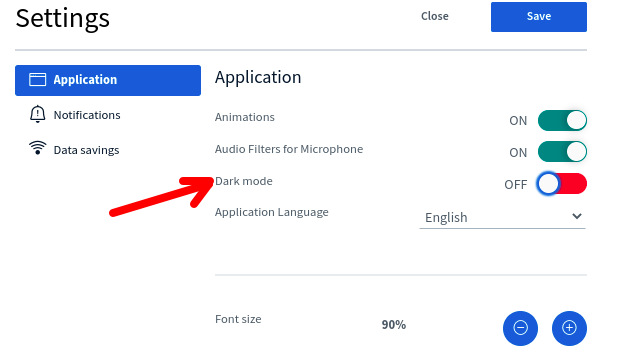
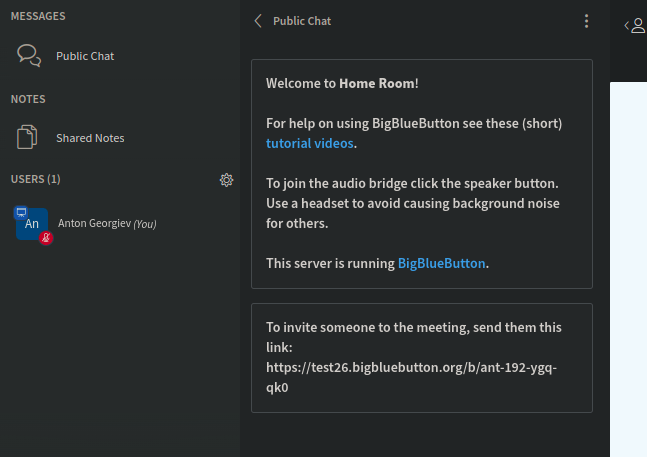
Improved Echo Test dialog
The echo test modal has added a new audio stream volume indicator in place of the
separate confirmation screen. This reduced the number of views and interactions required for audio confirmation.
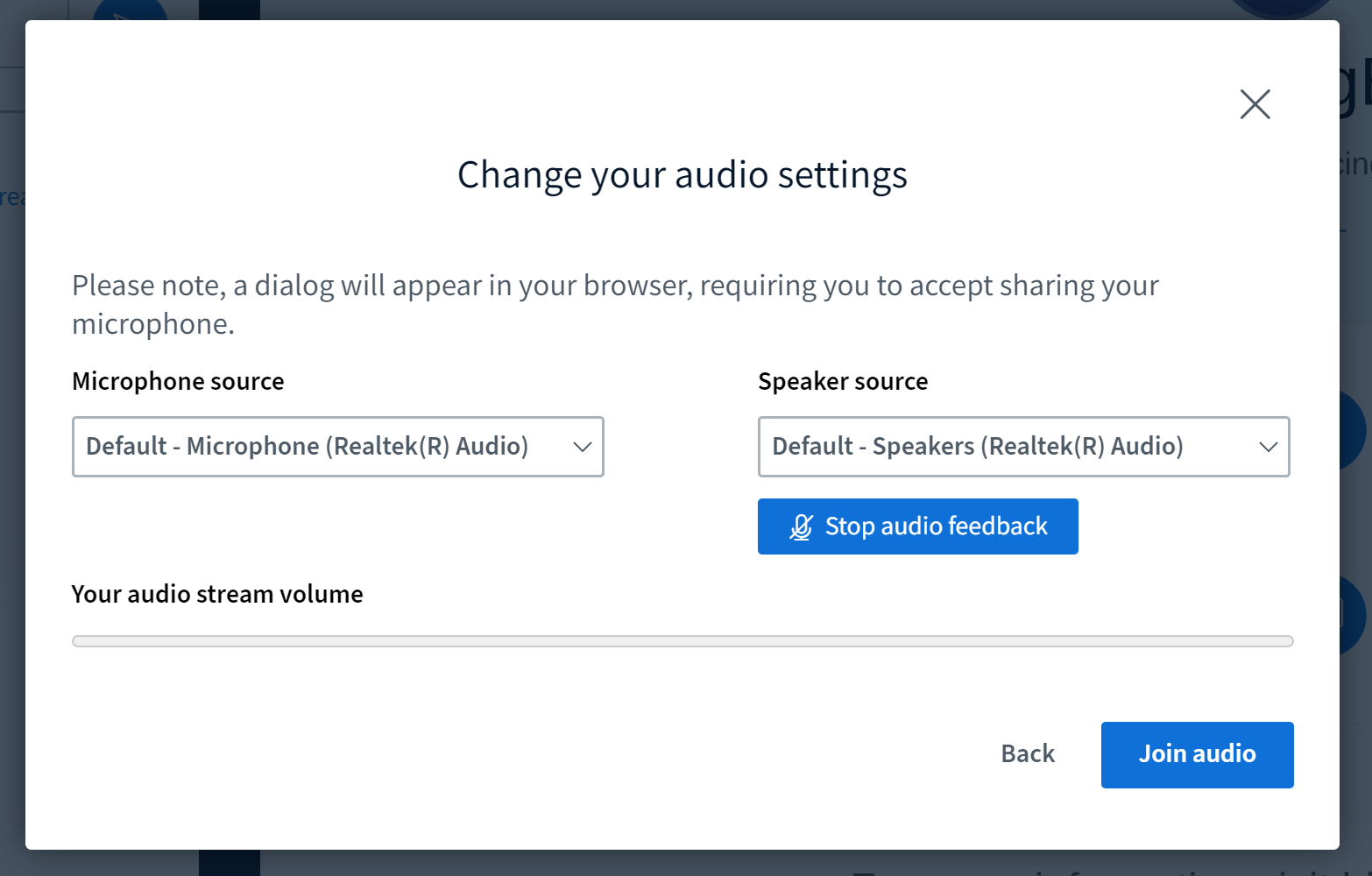
Improved notification of recording start
The indicator for whether the recording is on has been made bigger. Additionally if you create your meeting with an optional parameter notifyRecordingIsOn=true, you users will see the following dialog when the recording commenses and also when joining a session that is already actively being recorded. You can choose to either continue or leave the session.
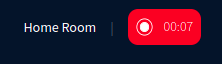
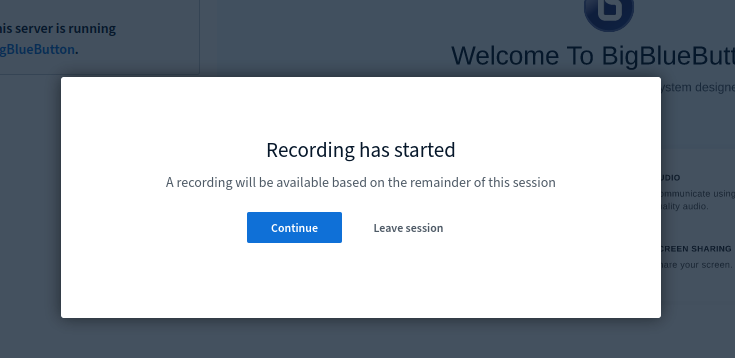
Allow pinning of more than one webcam
The pinning feature prevents the webcams from being rotated out when audio floor switching is activated. This functionality is specially important for document and/or interpreter cameras. It has also been improved to support miltiple pinned cameras.
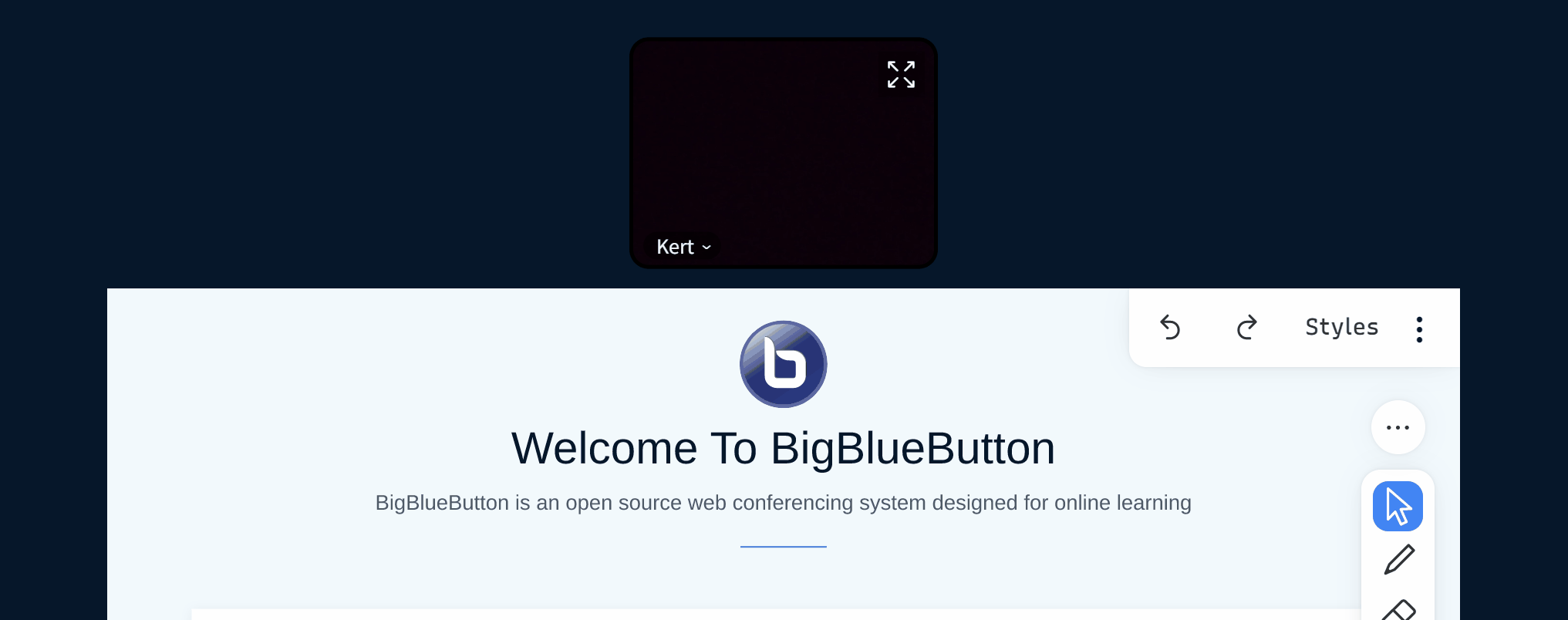
Upload your own webcam background
This new feature allows a user to upload virtual background image’s for their webcam. The user can upload and delete images at will.
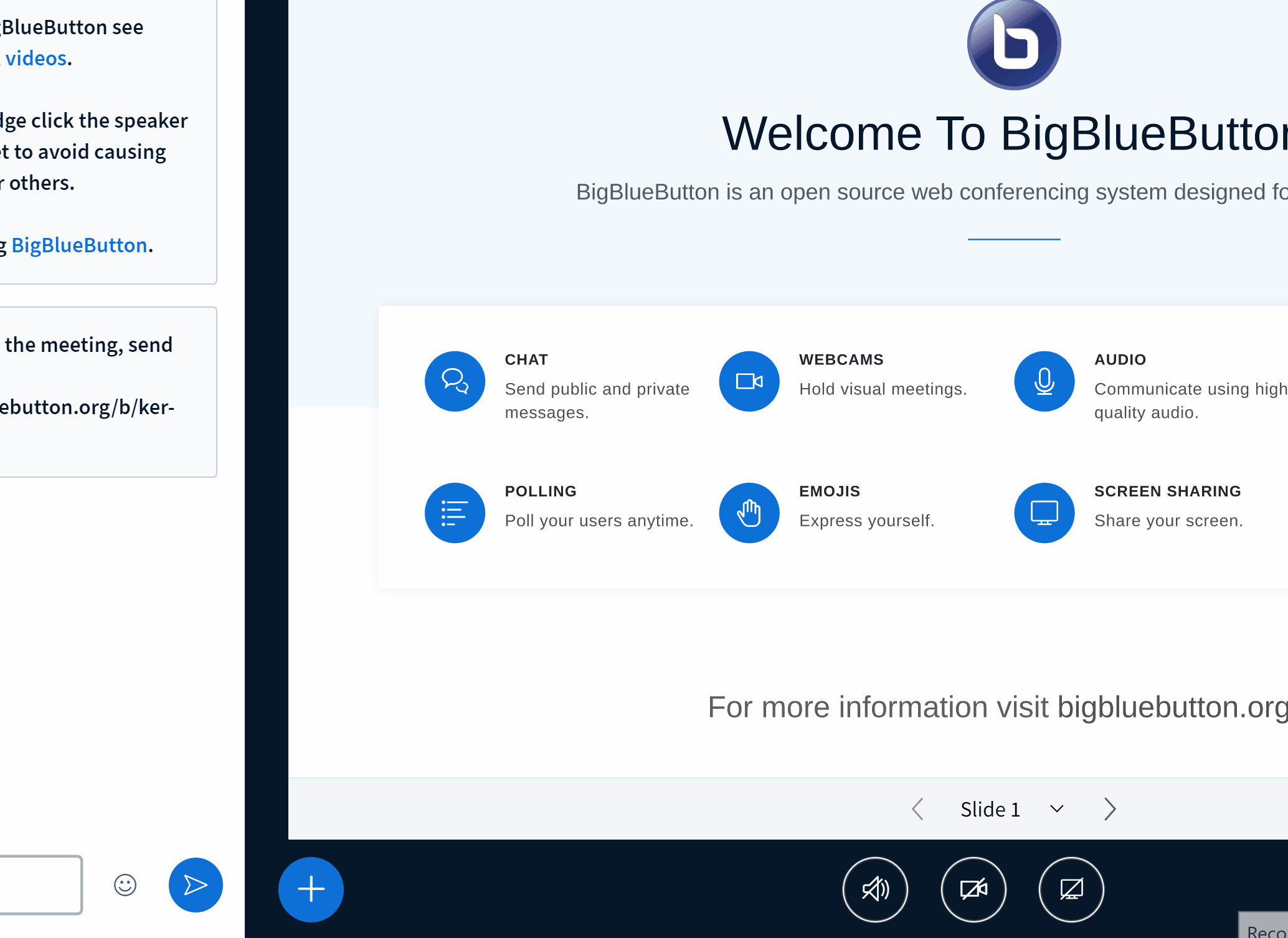
Set webcam image brightness
Allows the ability to adjust the brightness levels of their webcam (or) webcam and background image.
This is done via the webcam settings modal using the brightness slider at the bottom.
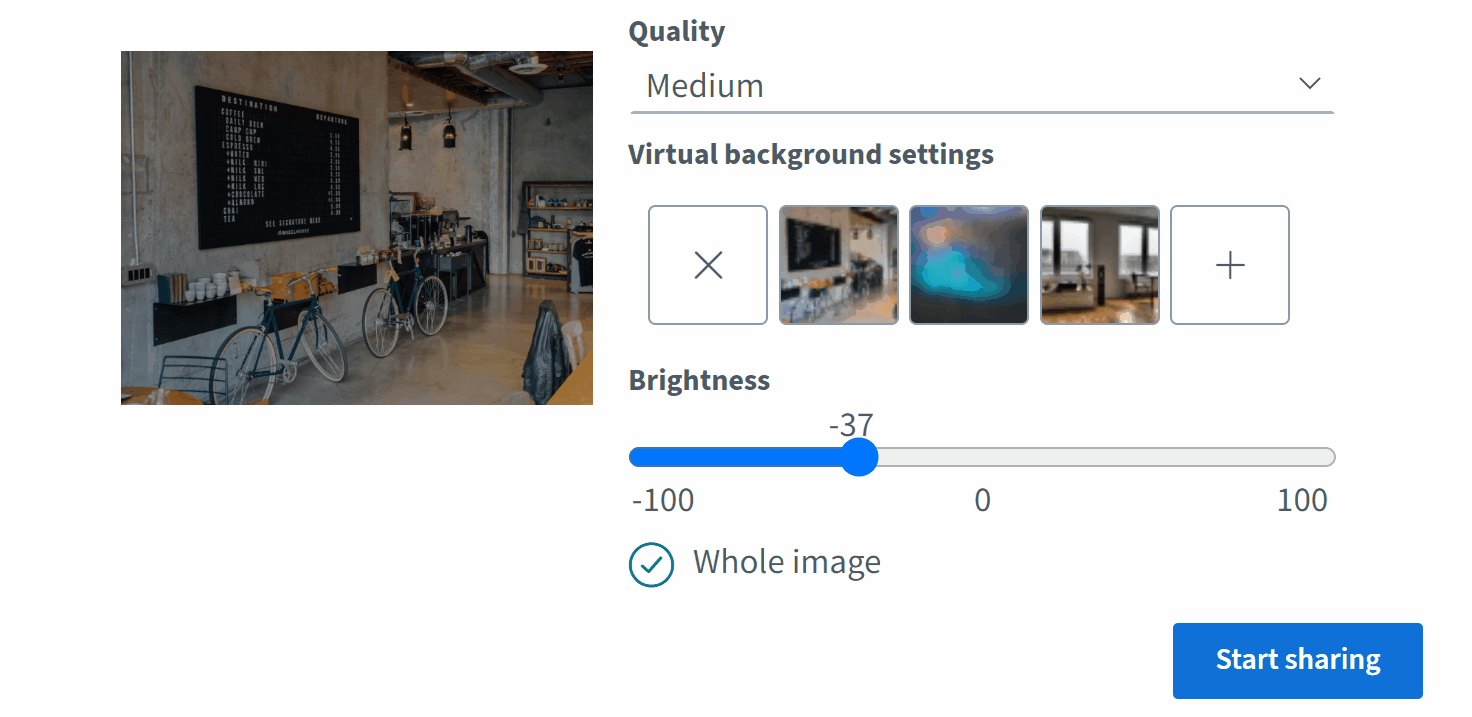
Improved layouts manager selection
Layout selection can now be done via the updated layout selection modal located in the actions (+) button.
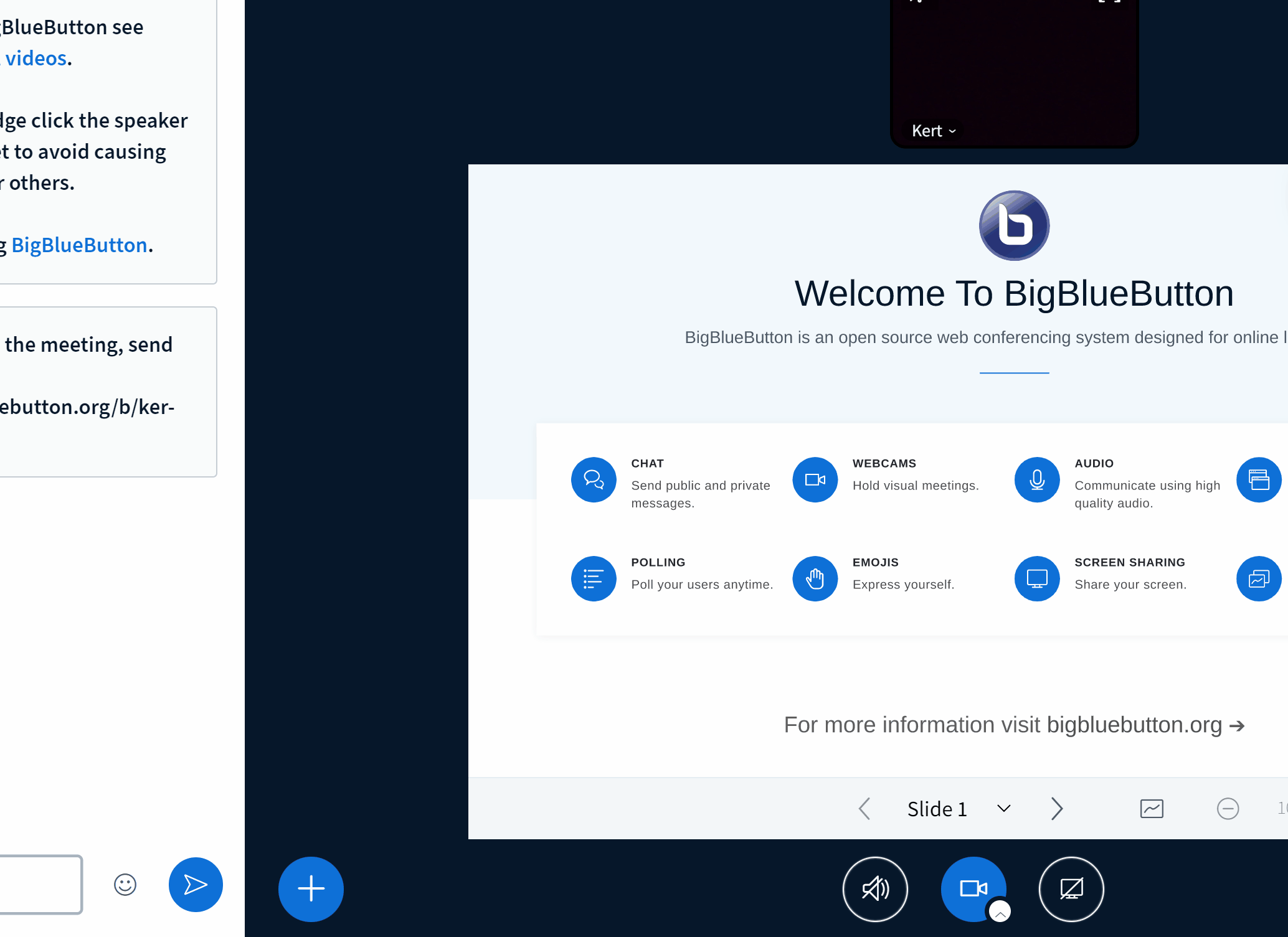
Live Automatic Closed Captions
Note: The automatic transcription is only available for browsers that support SpeechRecognition (Google Chrome, MS Edge and Safari). So those who join a meeting using other browsers will see a warning in the audio modal.
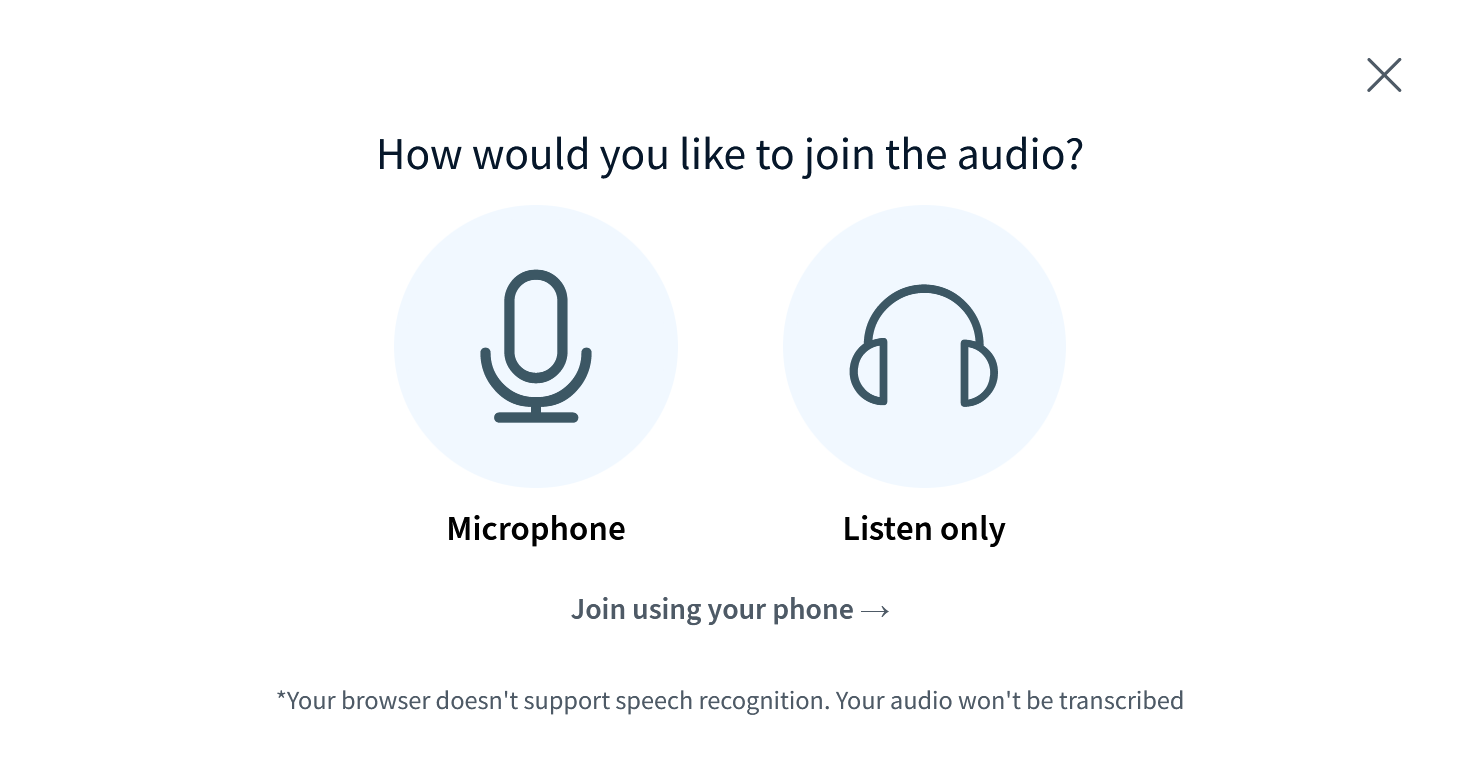
By default, automatic transcription language selector is disabled. This can be changed in the settings file. Users who want to have their voices transcribed must enable it by selecting the desired language from the drop-down selector in the join audio dialog.
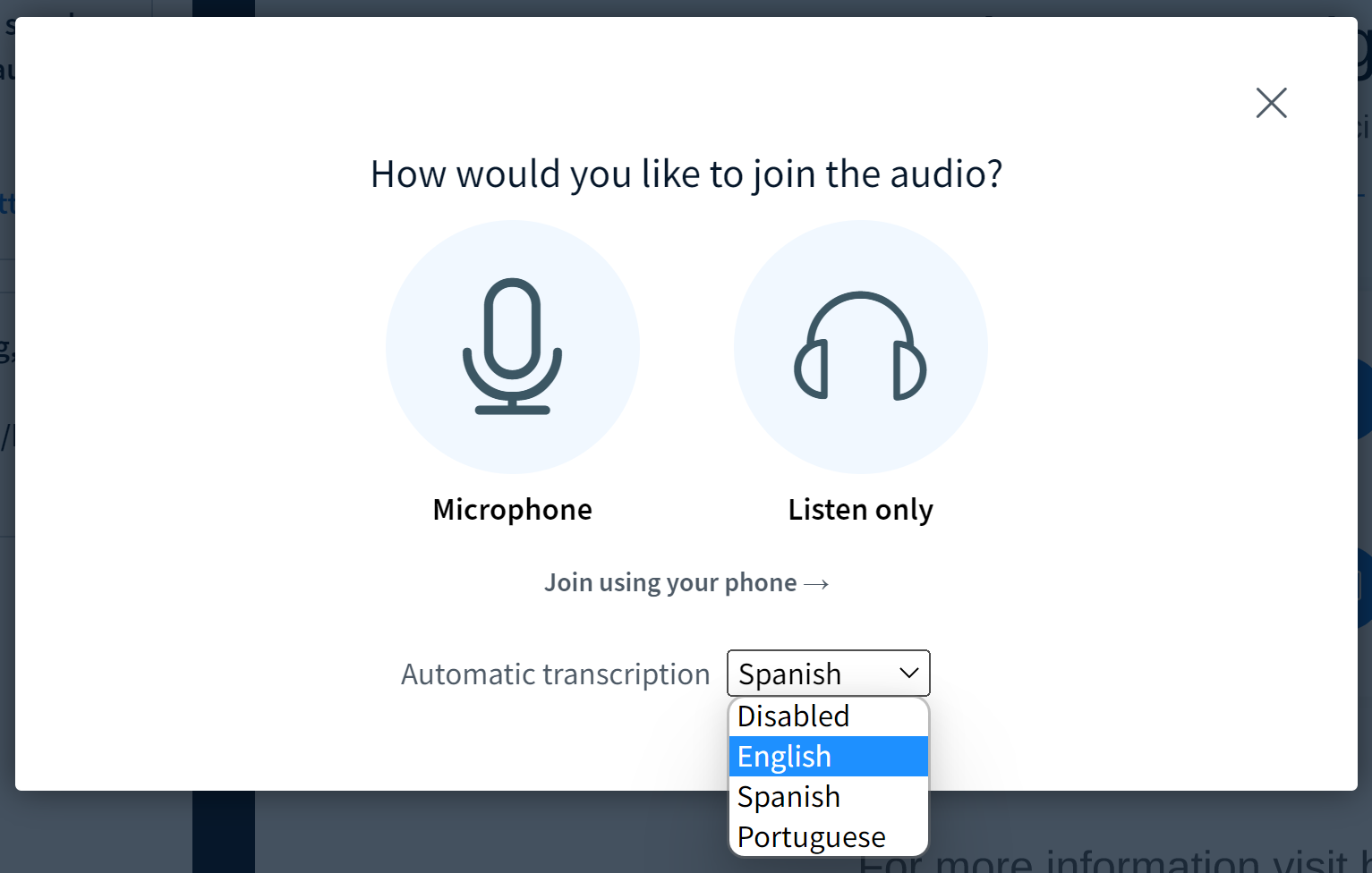
When the user selects a language for automatic transcription, BigBlueButton will display a CC icon next to their name in the “who is talking” indicator.
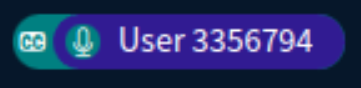
When one or more users have enabled transcription, BigBlueButton will display a ‘CC’ button to display the transcriptions. You don’t need to have selected transcription of your audio to view the transcriptions for others.
To view the transcriptions for those with ‘CC’ in their “who is talking” icon, select the CC button.
The placement of the ‘CC’ button depends on your device. For desktop, the ‘CC’ button is in the bottom left.
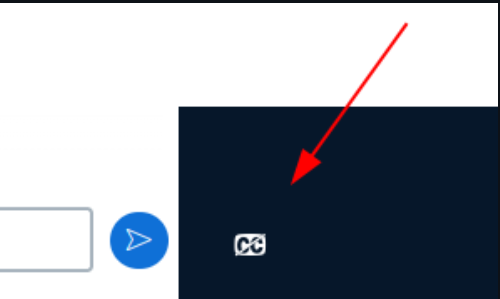
For mobile devices, The ‘CC’ button is in the three dots at the top right corner.
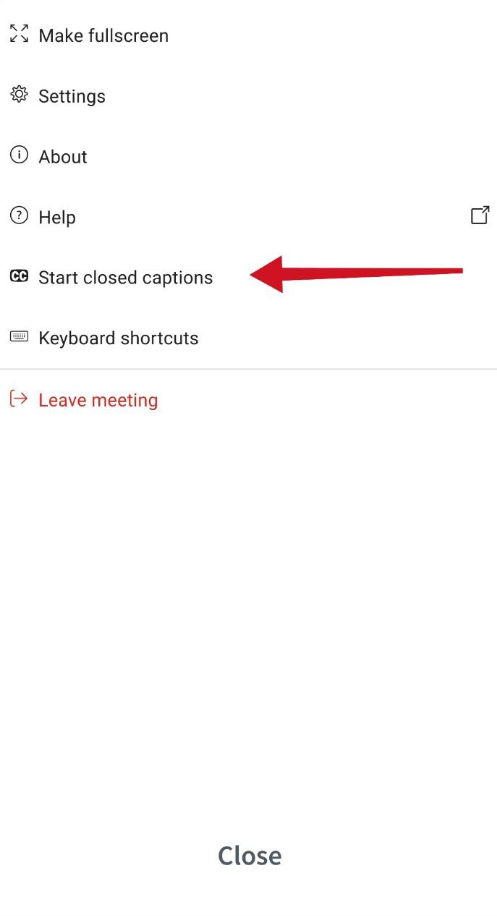
To enable the option for automatic translations for users of Google Chrome, Microsoft Edge, and Safari, edit the /etc/bigbluebutton/bbb-html5.yml and add the following to the public: section and restart BigBlueButton.
public:
app:
audioCaptions:
enabled: true
Downloading presentation with whiteboard annotations included
Teachers can now export their slide decks with the annotations added during a lesson. Selecting “Send to chat” in the presentation upload modal sends a link in the public chat from which meeting participants can download the file.
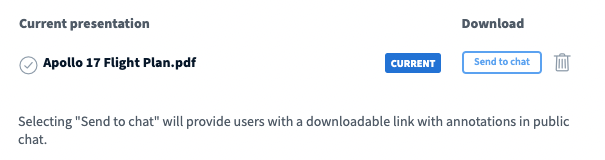
Upload a presentation straight from NextCloud
Two new create parameters: presentationUploadExternalDescription and presentationUploadExternalUrl have been introduced.
The client supports these parameters, displaying a message in the presentation upload modal when both values are set at meeting creation.
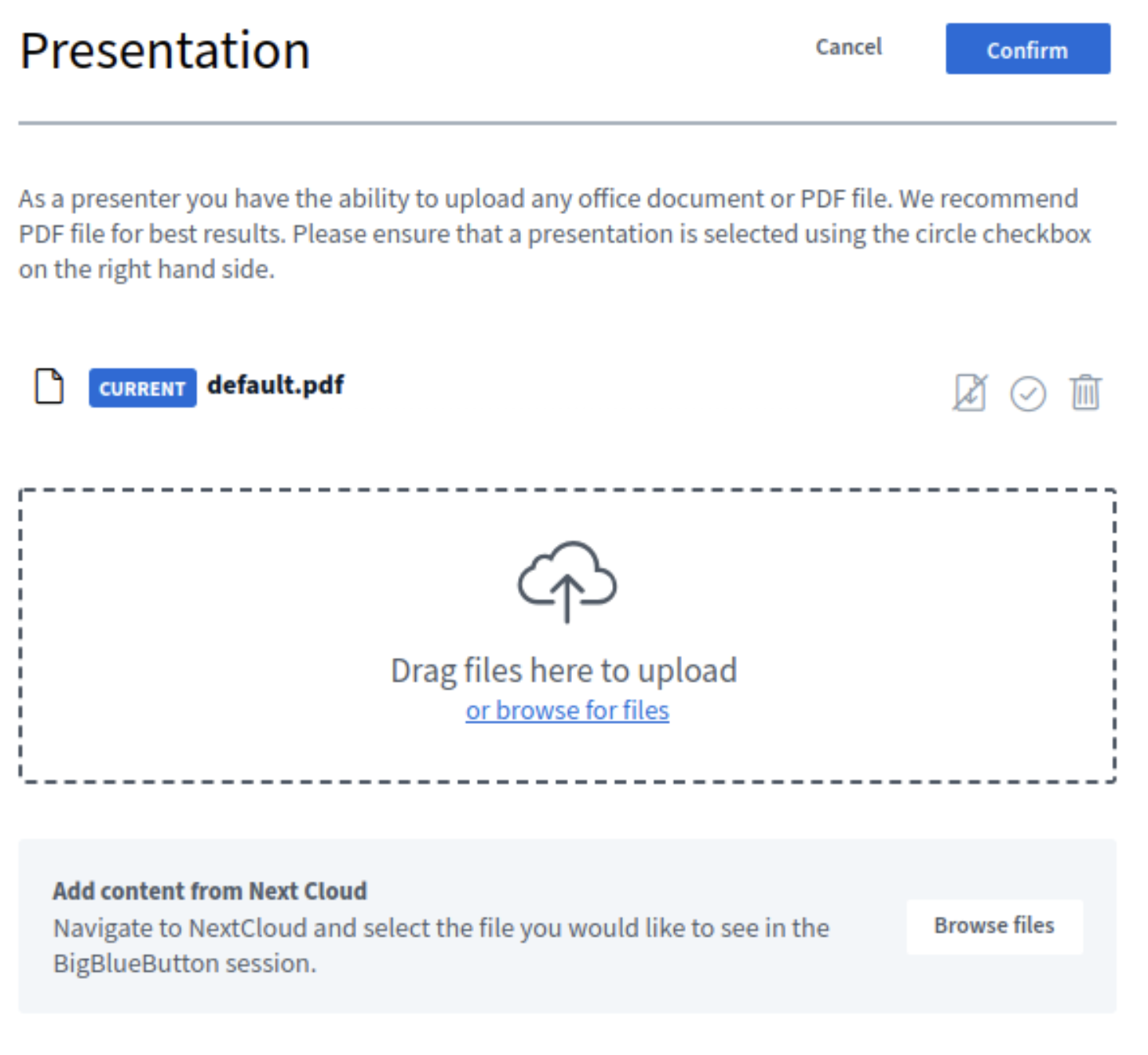
Easier moving of users between breakout rooms
There is a new option for the breakout room controls called Manage users.

This dialog lets you drag-and-drop users between different breakout rooms.
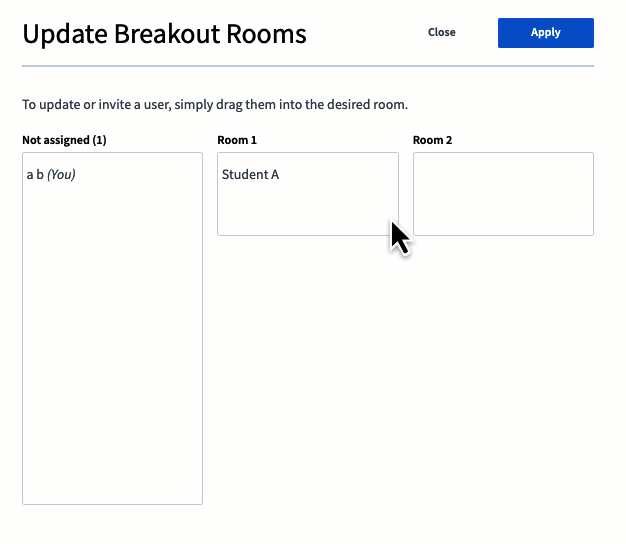
When you click Apply, BigBlueButton will send prompts to each user to move them to the target breakout room.
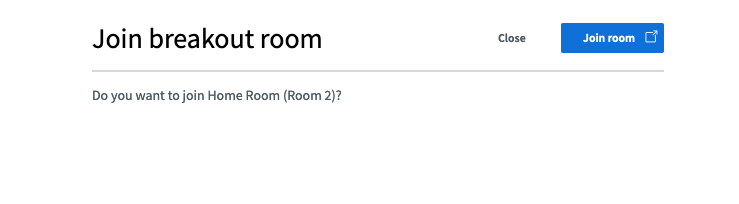
Recording in Video format
This release will introduce a new recording format that creates a single video file from audio, video, screen share, presentation, and whiteboard marks recorded during the session. The file format will be webm (vp9 video), although configuration options will be available to create an mp4 (h264 video) file instead.
Change of parameters naming
In 2.5 we had the hidePresentation which was responsible for disabling presentation Area, and it was configured in the join call. Now we have a new disabled feature which is responsible for that. it is called disabledFeatures=presentation, and it is configured in the create call, for more details see the docs.
There is another parameter renamed in 2.6, it is swapLayout, or userdata-bbb_auto_swap_layout in the join call. Now, this parameter is set to hidePresentationOnJoin or userdata-bbb_hide_presentation_on_join in the join call, and it does essentially the same thing: it starts meeting with presentation minimized.
So summing up:
- 2.5 JOIN
hidePresentation-> 2.6 CREATEdisabledFeatures=presentation(permanent disabling of presentation area for all users) - 2.5 JOIN
swapLayout-> 2.6 JOINhidePresentation(join a meeting with presentation area hidden, not permanently)
Engagement
Fully reimplemented whiteboard (tl;draw)
The whiteboard has been updated with TLdraw, a small application which supports improved drawing features.
For more details see https://github.com/tldraw/tldraw.
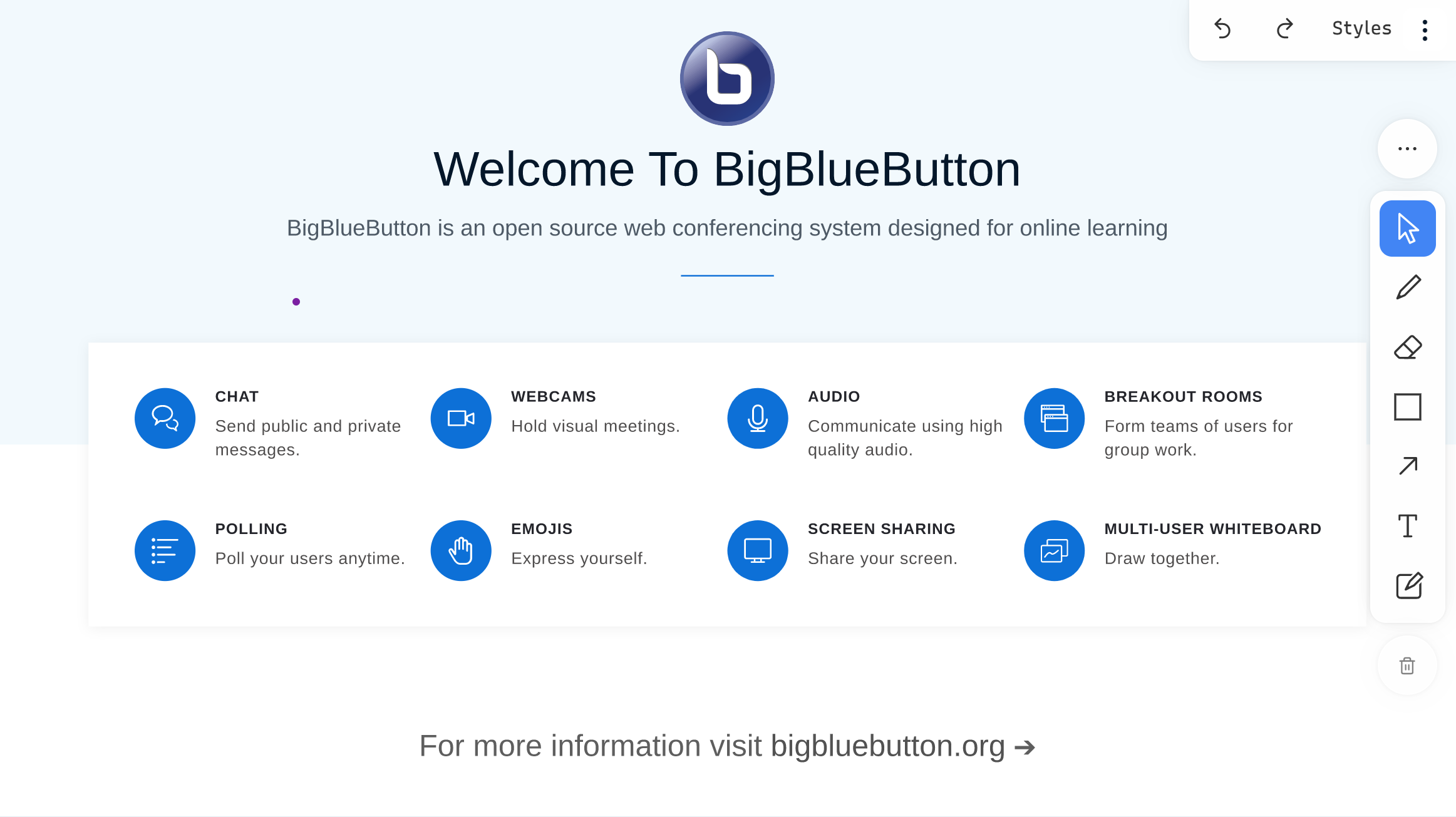
Exporting Shared notes to the whiteboard
Instructors can move the shared notes to the whiteboard presentation area for further collaborative work among students.
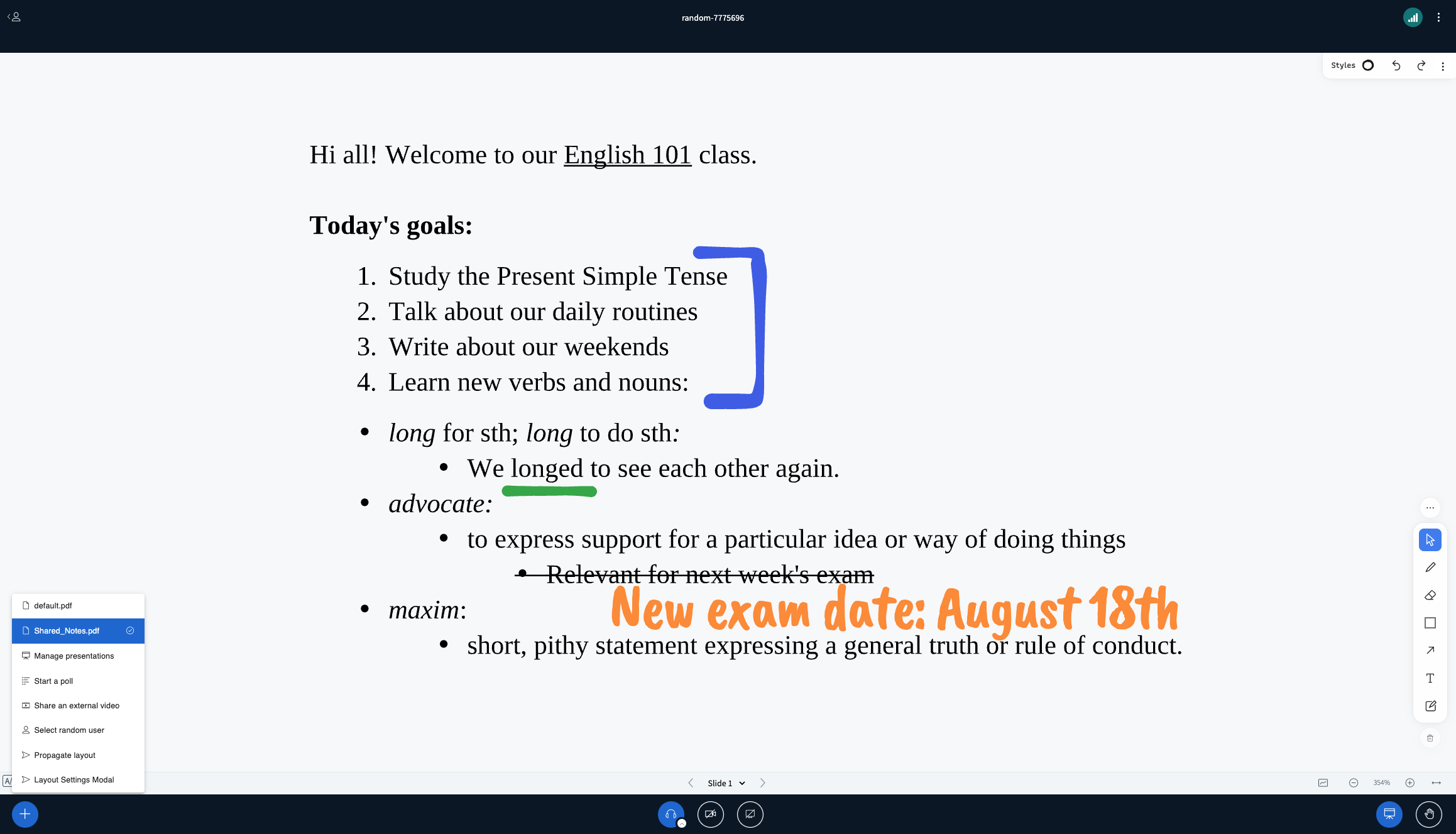
Exporting breakout rooms’ shared notes as a presentation to the main room
Exporting breakout rooms’ whiteboard annotations to the main room
Easier setup of polling
Polling has been updated to allow for polls when prepared in advance using the custom input option.
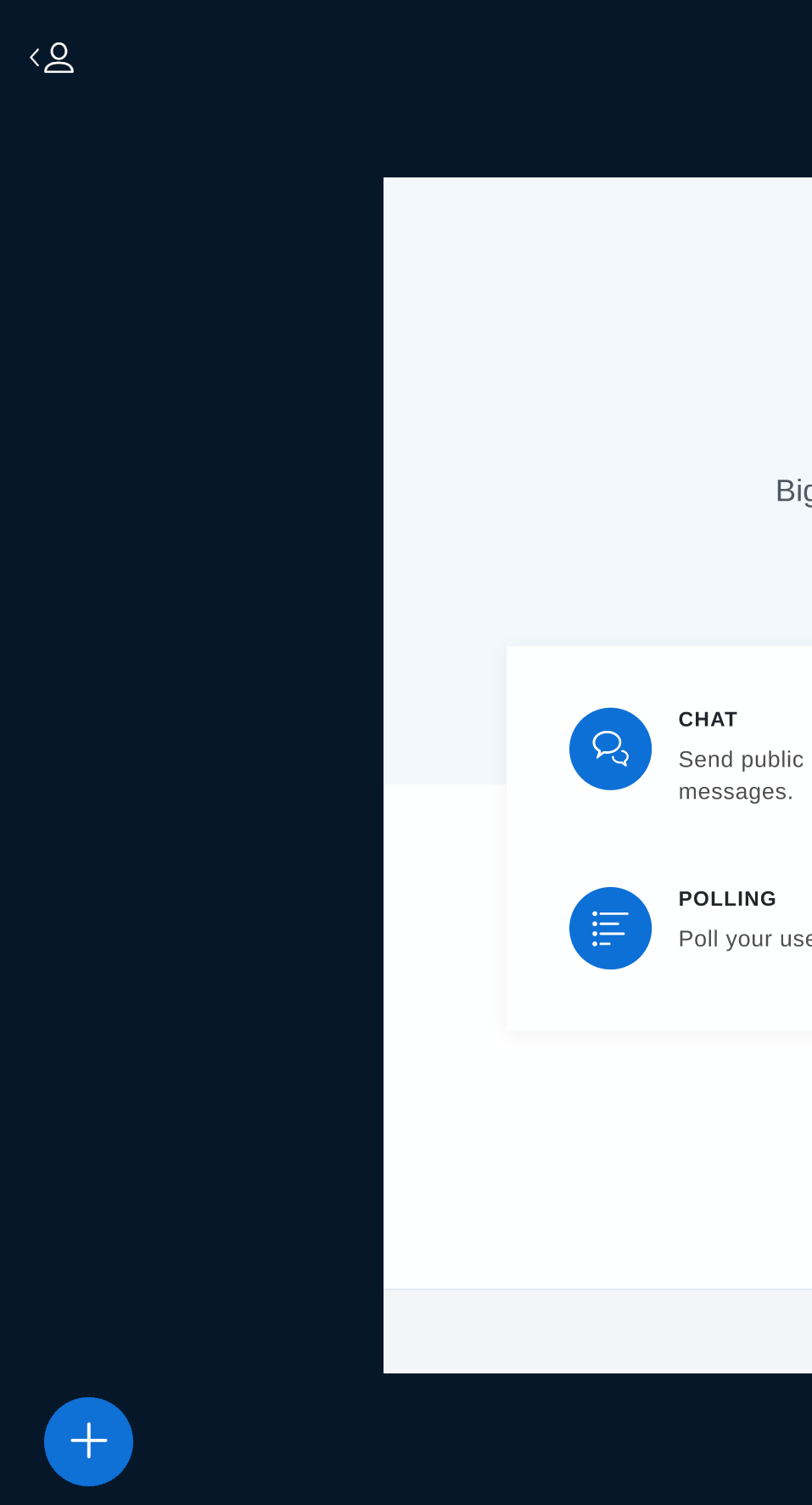
Analytics
Performance
Recording API improvements
Allows for quicker, more efficient search and retrieval of recording data.
Experimental
Upgraded components
Under the hood, BigBlueButton 2.6 installs on Ubuntu 20.04 64-bit, and the following key components have been upgraded
- Meteor 2.10.0
- Grails 5.2.4
- Spring 2.7.1
For full details on what is new in BigBlueButton 2.6, see the release notes. Recent releases:
- rc.6
- rc.5
- rc.4
- rc.3
- rc.2
- rc.1
- beta.7
- beta.6
- beta.5
- beta.4
- beta.3
- beta.2
- beta.1
- alpha.4
- alpha.3
- alpha.2
- alpha.1
Other notable changes
We have retired the bbb-demo API Demos development only package
We recommend using API MATE or Greenlight - see the development setup section for more information.
Development
For information on developing in BigBlueButton, see setting up a development environment for 2.6.
The build scripts for packaging 2.6 (using fpm) are located in the GitHub repository here.
Contribution
We welcome contributors to BigBlueButton 2.6! The best ways to contribute at the current time are:
-
Help localize BigBlueButton 2.6 on Transifex project for BBB 2.6
- Try out installing BigBlueButton 2.6 and see if you spot any issues.
- Help test a 2.6 pull request in your development environment.